Custom Windows File and Pattern Search in PowerShell script
December 26, 2016
Custom Windows Search
I recently worked on a project where I was tasked to create a custom search for a client and he wanted a specific search that would look at 1 text file filled with windows path locations and 1 text file that has specific words to search for.
Here is the script:
Breakdown of script
The first function I found on an answer this question on superuser.com This is used for formatting the size of files found in the script.
Format-FileSize function takes one integer that is the Length property of a file and formats it according to its size. i.e. 1KB, 1MB…
Function Format-FileSize() {
Param ([int]$size)
If ($size -gt 1TB) {[string]::Format("{0:0.00} TB", $size / 1TB)}
ElseIf ($size -gt 1GB) {[string]::Format("{0:0.00} GB", $size / 1GB)}
ElseIf ($size -gt 1MB) {[string]::Format("{0:0.00} MB", $size / 1MB)}
ElseIf ($size -gt 1KB) {[string]::Format("{0:0.00} kB", $size / 1KB)}
ElseIf ($size -gt 0) {[string]::Format("{0:0.00} B", $size)}
ElseIf ($size -eq 0) {"0 MB"}
Else {""}
}Header of the script menu
This is the opening screen for the script which shows the Powershell Version from the start and then I do a Read-Host to show this header for the script.
$ver = $psversiontable.psversion
Write-Host "PowerShell version: $ver"
Write-Host "Script Mission: takes a list of locations to search and looks at another "
Write-Host " list that has specific words to match and compilates a list"
Write-Host " with information about matches found in the filename."
Write-Host "---------------------------------------------------------------------"
Write-Host " Select Folder where Locations and Patterns text files are located when prompted"
$startScript = Read-Host -Prompt 'Hit enter to continue'Browse for folder Dialog box
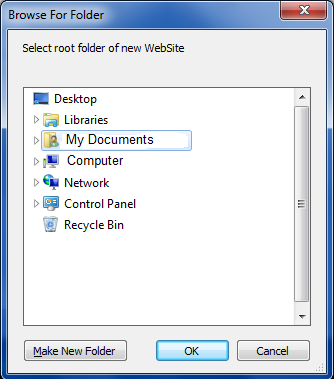
The next part I found some code that will open the BrowseForFolder dialog windows that allows you to navigate to the folder where the locations and patterns text files are located. Then it checks if both files exists if not then it exits the script.
$application = New-Object -ComObject Shell.Application
$path = ($application.BrowseForFolder(0, 'Select root folder of new WebSite', 0)).Self.Path
if([string]::IsNullOrEmpty($path))
{
Write-Host "Exiting script..."
exit
}
cd $path
$locPath = $path + "\locations.txt"
$patternPath = $path + "\patterns.txt"
if(![System.IO.File]::Exists($locPath)){
Write-Host "* Locations text file does not exist in $path. Exiting..." -ForegroundColor Red
Exit
}Get-ChildItem with Select-Object
The function is used when creating a new object for Select-Object and the name of it is Size. The expression is going to be the function Format-FileSize and we will pass it the Length property which is the number of bytes for the file.
@{Name="Size";Expression={Format-FileSize($_.Length)}}The major part of the script
I perform 2 foreach loops starting with the locations text file and start with the first location then I start the next foreach thru all the patterns to search for in the first location and all its subfolders using this line:
$files = gci -Path $folder -Recurse *.*"To search all recursively down the folders we must get all the files using Get-ChildItem and using Where-Object. I filter all the files out by using $_.PSIsContainer -eq $false. * If we wanted folders then this would be equal to True instead of false
The other condition is where Name property is -like “$pattern”. * I use the star(*) character as a wildcard on both sides so we can find the pattern anywhere in the title.
I then pipe the results to Select-Object to get all custom properties:
- Folder - Directory of file
- Size - Use Format-FileSize function and pass Length of file in bytes.
- Last Modified Date - LastWriteTime of file.
- Owner - Use Get-Acl cmdlet and pass it the fullName of the file
I then pipe those results to Format-Table -AutoSize and pipe that to Out-String -Width 4096 and it will be printed later to the text file.
I print the results of this in the line “$resultsFile” then I get the count of files from “$rCount = $rNumbers.Count” and then “Write-Host ‘Count: $rCount’”
foreach ($folder in $folders) {
$files = gci -Path $folder -Recurse *.*
Write-Host "Searching folder: $folder -------------------------"
$file = $file + "********************************************************************`r`nSearching folder: $folder`r`n********************************************************************`r`n"
foreach ($pattern in $patterns) {
$resultsFile = Get-ChildItem -Recurse -Force $folder -ErrorAction SilentlyContinue |
Where-Object { ($_.PSIsContainer -eq $false) -and ( $_.Name -like "*$pattern*") } |
Select-Object @{Name="Folder";Expression={$_.Directory}},@{Name="FileName";Expression={$_.Name}} ,
@{Name="Size";Expression={Format-FileSize($_.Length)}}, @{Name="Last Modified Date";Expression={$_.LastWriteTime}},
@{Name="Owner";Expression={(Get-acl $_.FullName).Owner}} | Format-Table -AutoSize * | Out-String -Width 4096
$rNumbers = Get-ChildItem -Recurse -Force $folder -ErrorAction SilentlyContinue | Where-Object { ($_.PSIsContainer -eq $false) -and ( $_.Name -like "*$pattern*") }
$resultsFile
$rCount = $rNumbers.Count
Write-Host "Count: $rCount"
$file = $file + "=========== Searching for $pattern ===========`r`n**Number of Files found: $rCount`r`n`r`n" + $resultsFile
}
}Write to file
Next I write all the results for the first Pattern to the $file variable. After searching all locations I finally pipe all the results to a file in the current directory called results.txt.
$file | Out-File results.txt
Clear-Variable -name file
Clear-Variable -Name resultsFile
.\Results.txtAt the end of the script I clear the two variables: file and resultsFile. Then I open the Results.txt file for review.
Here are results for 2 locations with 2 search patterns: excerpte.jpg and *.aspx
- so all aspx files and jpg files with excerpte in the title.
********************************************************************
Searching folder: C:\Temp
********************************************************************
=========== Searching for *excerpte*.jpg ===========
**Number of Files found: 1
Folder FileName Size Last Modified Date Owner
------ -------- ---- ------------------ -----
C:\Temp DoD Pest Management DPHSexcerpte.jpg 5.86 MB 8/26/2016 4:40:11 PM Owner
=========== Searching for *.aspx ===========
**Number of Files found: 2
Folder FileName Size Last Modified Date Owner
------ -------- ---- ------------------ -----
C:\Temp\Test Logoff.aspx 4.62 kB 11/1/2016 12:06:41 PM Owner
C:\Temp\Test Template App\admin Logoff.aspx 4.62 kB 11/1/2016 12:06:41 PM Owner
********************************************************************
Searching folder: C:\Test
********************************************************************
=========== Searching for *excerpte*.jpg ===========
**Number of Files found: 4
Folder FileName Size Last Modified Date Owner
------ -------- ---- ------------------ -----
C:\Test excerpte1.jpg 0 MB 12/16/2016 11:40:06 AM Owner
C:\Test excerpteTENS.jpg 0 MB 12/16/2016 11:47:11 AM Owner
C:\Test\level1\Level2\Level3 excerpte12.jpg 0 MB 12/16/2016 11:40:06 AM Owner
C:\Test\level1\Level2\Level3 excerpteThirteen.jpg 0 MB 12/16/2016 11:47:11 AM Owner
=========== Searching for *.aspx ===========
**Number of Files found: 0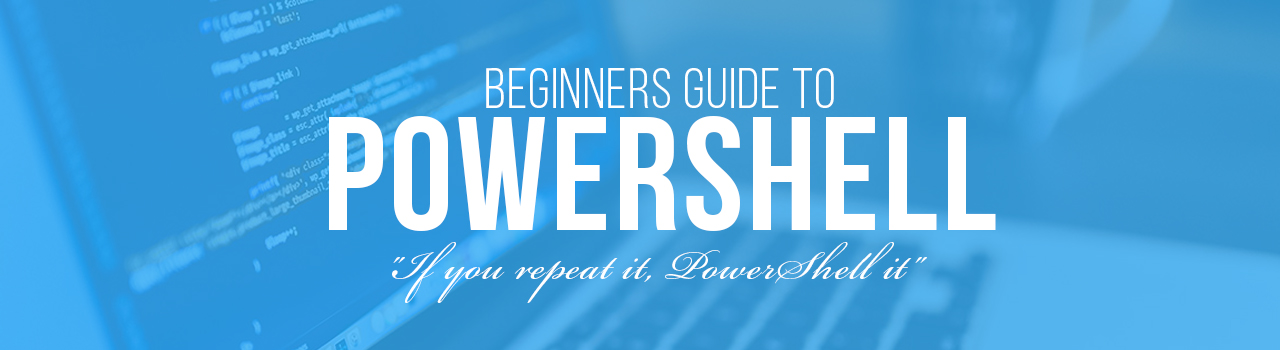
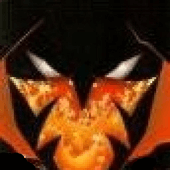
Leave a Comment